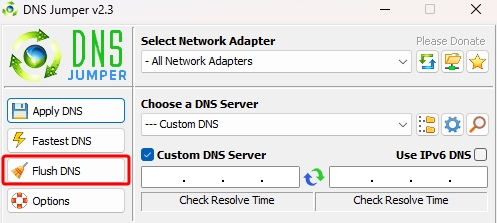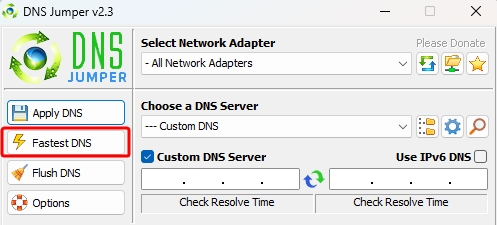9 comments
- News
- Event calendar
- Events
- Premium Day
- Big Game Hunt
- The Smugglers Greed
- Defeat Undefeatable
- Descent into the Ancestral Ruins
- Ghost Festival
- Return of the Dead
- Return of Dragan
- Infested Sewers
- Toxic Fumes
- PvE Season
- Glimpse of the Past
- Dracanian Anniversary Festival
- Winter Solstice
- Dark Dwarf Heist
- Larcenous dark dwarves
- Spring Festival
- Summer Solstice Festival
- Chinese New Year
- Riot of the Rocketmen
- Stellar Gold
- Monster Hunt
- Terrifying Shadows - New Era
- New Moon
- Full Moon
- Season Pass 2
- Season Pass 3
- Bonus-codes
- DSO Item Set
- Items
- Builds
- Knowledge Base
- Bigpoint GC - Shop
- DrakenCAM (DSOCAM)
- Fortune Hunters
- Item Base Value Calculator
- Calculator "Enchantments"
- Gem Craft Calculator
- Critical value calculator
- Event progress calculator
- How to enter the Test Server
- Experience table
- Wisdom levels table
- Крафт сета Драгана
- SSL certificate error
- Maze of Blaze
- Season Pass 1: Soul Frenzy
- Overlord Achievement
- DNS Jumper — сброс кэша DNS
DNS Jumper – Flush DNS Cache
You are here:
- Home
- DNS Jumper — сброс кэша…